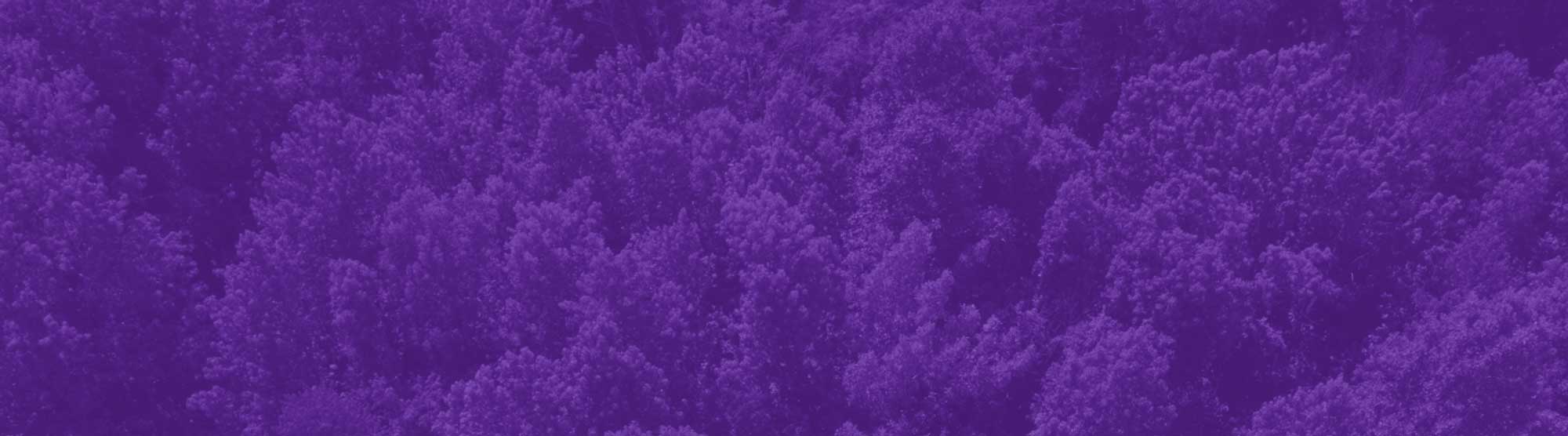Forms can be completed and signed electronically by opening in Adobe Acrobat Reader or Preview (Mac OS). If you experience any issues, you may print, sign, scan or take a picture, and email from your Rider address. Completed forms will be accepted in person and via Rider email only. For privacy concerns, we cannot accept forms faxed or sent from a non-Rider email address.
Unless directed otherwise, please forward all forms to registrar@rider.edu for processing AFTER obtaining any necessary signatures.
Course Registration and Grading
- Add/Drop Form
- 18 Credits Request Form for Undergraduate Students
- Request to Enroll in a Graduate-Level Course Form (CEHS undergraduate students only)
- Request to Enroll in a Graduate-Level Course Form (CAS undergraduate students only)
- Course Audit Form
- Pass/Fail Grading Option Form
- Class Medical Withdrawal Form (Last four weeks of term only)
- Course Withdrawal Form is located in the My Academic Tools in MyRider
University Withdrawal and Readmission
- Application For Readmission Form
For students last enrolled within the last two years. (Students who have been away for longer than two years: Please submit a new application through the Office of Admissions.) - University Medical Withdrawal Form (Medical documentation required)
- University Withdrawal Form (All other withdrawals without medical documentation)
Change of Curriculum (Major/Minor/Concentration)
- Change of Major/Concentration Form (Undergraduate students only)
- Change of Minor/Certificate Form (Undergraduate students only)
- Change of Program Form (Graduate students only)
Co-op and Internship
- Co-Op for Credit Form
- Graduate Business For-Credit Internship Registration Survey (NBCB students only)
- Graduate Internship for Credit Form (CAS and CEHS students only)
- Undergraduate Business For-Credit Internship/Co-op Registration Survey (NBCB students only)
- Undergraduate Internship for Credit Form (CAS and CEHS students only)
Independent Study and Supervised Study
- Graduate Independent Research and Creative Expression Form
- Independent Research and Creative Expression Form
- Supervised Study Form
Performing Arts
- Credit by Exam / Course Waiver Form
- Elective Private Lesson Registration Form
- Request for Oral Examination Form
- Voice Performance Repertoire Requirements
- Voice Primary Repertoire Requirements